
In today's digital world, keeping physical pictures secure and accessible is important. Digitizing images allows you to save them for years more, avoiding loss, damage, or fading. If you want a quick and high-quality photo digitizing service. True digitizing is the best choice. This blog post will cover the best ways to digitize pictures using smartphones, scanners, apps, and online resources. We'll look into everything to ensure you will get the best results.
Digitizing photos can be as easy as using your phone or as complex as using an advanced scanner. The right method depends on factors like the volume of photos, your desired quality, and ease of use. For picture collections, a smartphone or an affordable scanner may suffice. True Digitizing provides convenient services and reliable solutions for bigger archives or professional-quality results.
Smartphone cameras are improving every year, and digitizing photos using a smartphone is now a popular choice. To achieve the best quality:
Use a Tripod to minimize camera shake, ensuring clear, sharp images.
Good Lighting is important. Indirect natural light or a photography lightbox can help avoid shadows or glare.
High-Resolution Capture: Many smartphones offer high-resolution settings; enabling these will ensure your photos have maximum detail.
iPhones have high-resolution cameras and built-in editing tools, making them perfect for quick, quality photo scans. To get the best results:
Use the Notes App: The Notes app has a built-in scanner. It’s simple and has auto-cropping features.
Adjust Exposure and Contrast: After saving, you can adjust the image settings to reveal details and correct lighting issues.
Use PhotoScan by Google: PhotoScan is also available on iPhone, giving you a simple tool for multi-point scanning to avoid glare.
Using a scanner can yield excellent results, especially for preserving old photos with maximum detail and color accuracy. A flatbed scanner connected to your computer is generally the best option for personal digitization. Most printer-scanner combos also have settings for high-resolution photo scanning, helping you to capture details perfectly.
For the highest quality scans, dedicated photo scanners are recommended. Here are some top choices:
Epson Perfection V600: Known for high-resolution scans and effective color restoration for old photos.
Canon CanoScan LiDE400: A compact, affordable scanner with impressive resolution.
Plustek ePhoto Z300: Fast and designed specifically for photo scanning, perfect for handling large collections.
Buying a good scanner pays off if you have a lot of images to digitize, as it ensures the preservation of photo quality over time.
For convenience, there are photo scanner apps that transform your smartphone into a portable digitizer. Here are some favorites:
Google PhotoScan: Perfect for glare reduction and quick, accurate captures.
Adobe Scan: Known for its outstanding editing features, allowing you to adjust scanned images before saving.
Microsoft Lens: Great for organizing and scanning, with export options to OneDrive or PDF.
These apps are helpful and affordable ways to get good-quality photo scans directly from your smartphone.
At True Digitizing, we offer quick turnaround times, guaranteed quality, and the option to preview your design before making a payment. We ensure you get exactly what you need. We are committed to delivering the best results every time. What are you waiting for? Contact True Digitizing today and experience the difference in quality and service.
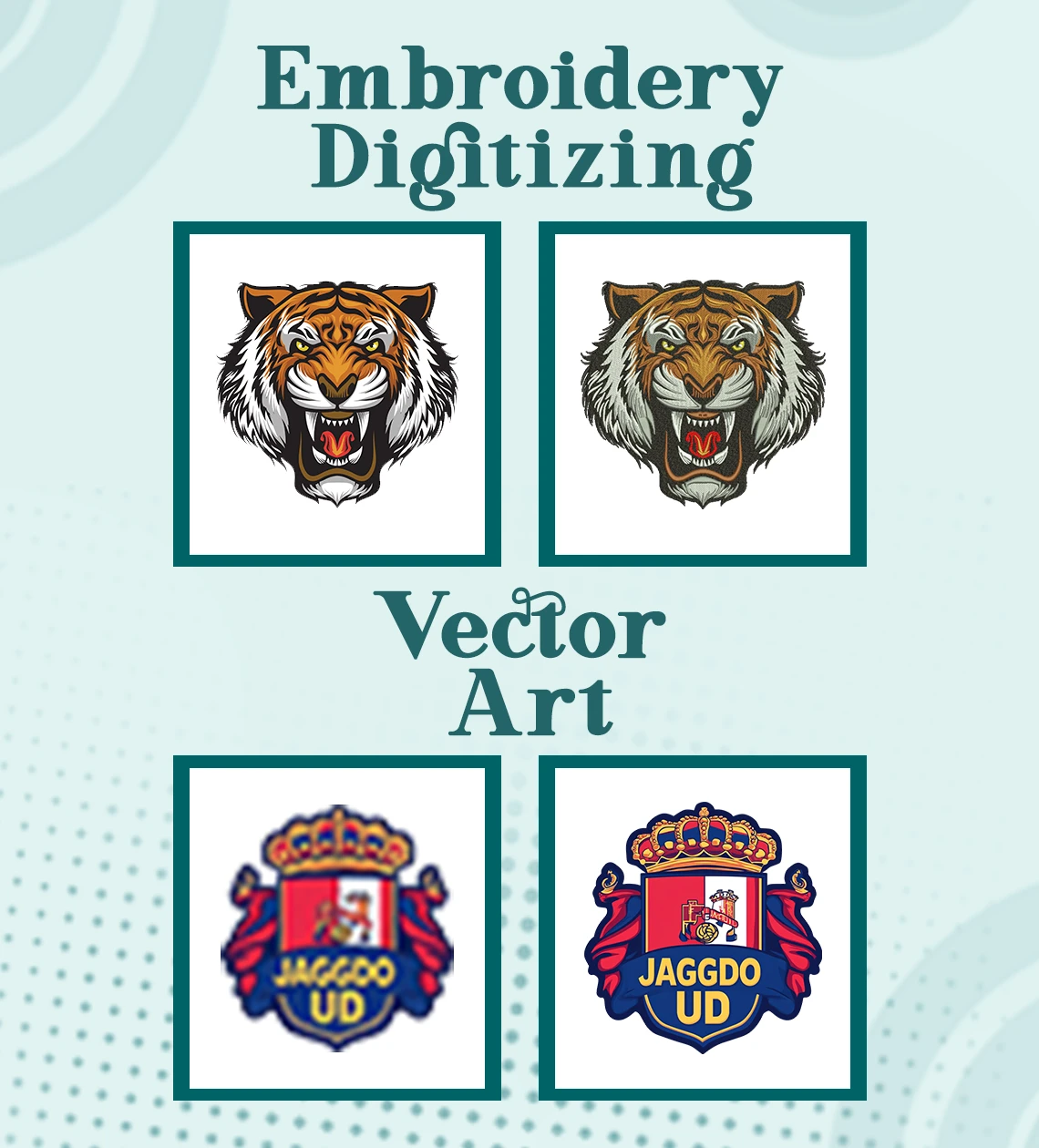
When it comes to preserving detail, resolution matters. For most photo digitization, a resolution of 300-600 DPI (dots per inch) works well. Here’s a quick breakdown:
300 DPI: Good for social media or small prints, such as 4x6 photos.
600 DPI: Perfect for archiving or larger prints, capturing more detail for enhanced editing or display.
1200 DPI and Above: Recommended for professional digitization, especially if you need to enlarge images or have detailed old photographs.
If you’re uncertain, choosing a higher DPI ensures better results, but it also results in larger file sizes.
How to Scan Photos for the Best Resolution?
To scan photos with the best possible quality:
Clean the Photos and Scanner Surface: Dust can minimize scan quality, so ensure both surfaces are clean.
Use Correct DPI Settings: Set the DPI based on your needs (300 for everyday use, 600+ for archiving).
Edit for Clarity: After scanning, use basic editing tools to enhance brightness, contrast, and sharpness if needed
For those who prefer a hassle-free, professional service, True Digitizing offers online photo digitizing that meets high-quality standards. Simply upload your photos, and True Digitizing will convert them to digital format with precision detail, and care. Using a specialized service saves time and ensures consistent quality, especially beneficial for large collections or older photos that require careful handling.
True Digitizing’s photo digitization service is perfect for those looking to preserve memories without technical hassles. With advanced scanning technology, they cater to both individual and professional needs, ensuring every detail is captured accurately. Their user-friendly platform makes it easy to order, and they handle your photos with the utmost care, delivering high-resolution digital files.
Do you know how many types of logos? Click here.
Nick William has been immersed in the world of embroidery digitizing for over 20 years, earning 25 industry awards throughout his career. As a 3rd generation embroidery expert, Nick’s journey started in his family’s workshop, where he learned the art of digitizing before the rise of modern software. He has worked with leading commercial embroidery businesses and has shared his expertise with over 75,000 home and professional embroiderers. As an author at True Digitizing, Nick is passionate about teaching others how to create beautiful, precise designs through easy-to-follow tutorials and expert advice.
Categories

6 Popular Types of Vector Files 2025
16-04-2025

How To Create A Vector File: Step-by-Step Guide
15-04-2025

What Is A Vector File? Everything You Need To Know
14-04-2025

Best Janome Embroidery Machines You Need to Check Out in 2025
11-04-2025

Custom Embroidery Digitized Designs For Hoodie Lovers
10-04-2025

Best Embroidery Patches For Your Clothes
10-04-2025

Professional Online Photo Digitizing Services Provided by True Digitizing
09-04-2025

Best Babylock Embroidery Machines For You
09-04-2025

Barudan Embroidery Machines: From Beginners to Professionals
04-04-2025

Custom Sweatshirt Embroidery Digitized Designs By True Digitizing
03-04-2025