
If you've ever noticed an image in JPG format and thought about how to convert it to a PES file for embroidery, you're not alone. Whether you're a beginner or an expert, converting images like JPG to embroidery-friendly formats such as PES gives you new creative possibilities.
This blog post will guide you through all aspects of the process of converting JPG to PES, from understanding the file formats to using the proper tools, step-by-step guide, advanced techniques, and common challenges and solutions.
JPG files are widely used for image storage because of their high quality and appropriate file size. However, when it relates to embroidery, these files are not immediately useful. Embroidery machines work best with PES files, a special file type that provides stitching data, allowing them to follow specific patterns and colors for a given design.
Converting a JPG to a PES might seem complicated to beginners or even experienced embroidery enthusiasts, but with the appropriate guidance, it becomes accessible and highly satisfying.
To ensure you understand the conversion process, let’s break down the two file types:
A JPG file is a compressed image format that is widely used for pictures and digital images. It's a "flat" picture, which means it lacks depth information, like the layers or vectors required for embroidery designs. When converting to PES, the objective is to understand the colors, shapes, and lines of the JPG and transform them into stitches that an embroidery machine can read.
PES is a file format designed only for embroidery machines, created by Brother, and compatible with many firms and models. PES files include important stitching data, such as stitch types, directions, and color changes, which allow machines to create a design in the correct order. To convert a JPG to PES, image pixels are transformed into "stitches," making it usable by embroidery machines.
Converting a JPG to a PES file brings digital artwork to life, allowing embroidery machines to recreate fabric designs. The process allows personalized designs to be used for clothing, accessories, and even home decor items. From customized presents to branded apparel, the conversion process is important for everyone looking for ways to convert an image into embroidery.
Key reasons for converting JPG to PES include:
Creative Freedom: Use embroidery to bring unique designs, logos, and artwork to life.
Business Utility: Design branded objects, uniforms, and promotional materials.
Enhanced Accuracy: PES files contain exact stitch data, ensuring that patterns maintain integrity.
At True Digitizing, we provide fast turnaround, guaranteed quality, and the facility to preview your design before making payment. We make sure you receive the exact thing that you require. We are devoted to providing our best every single time. So, what are you waiting for now? Call True Digitizing today and experience the quality and service
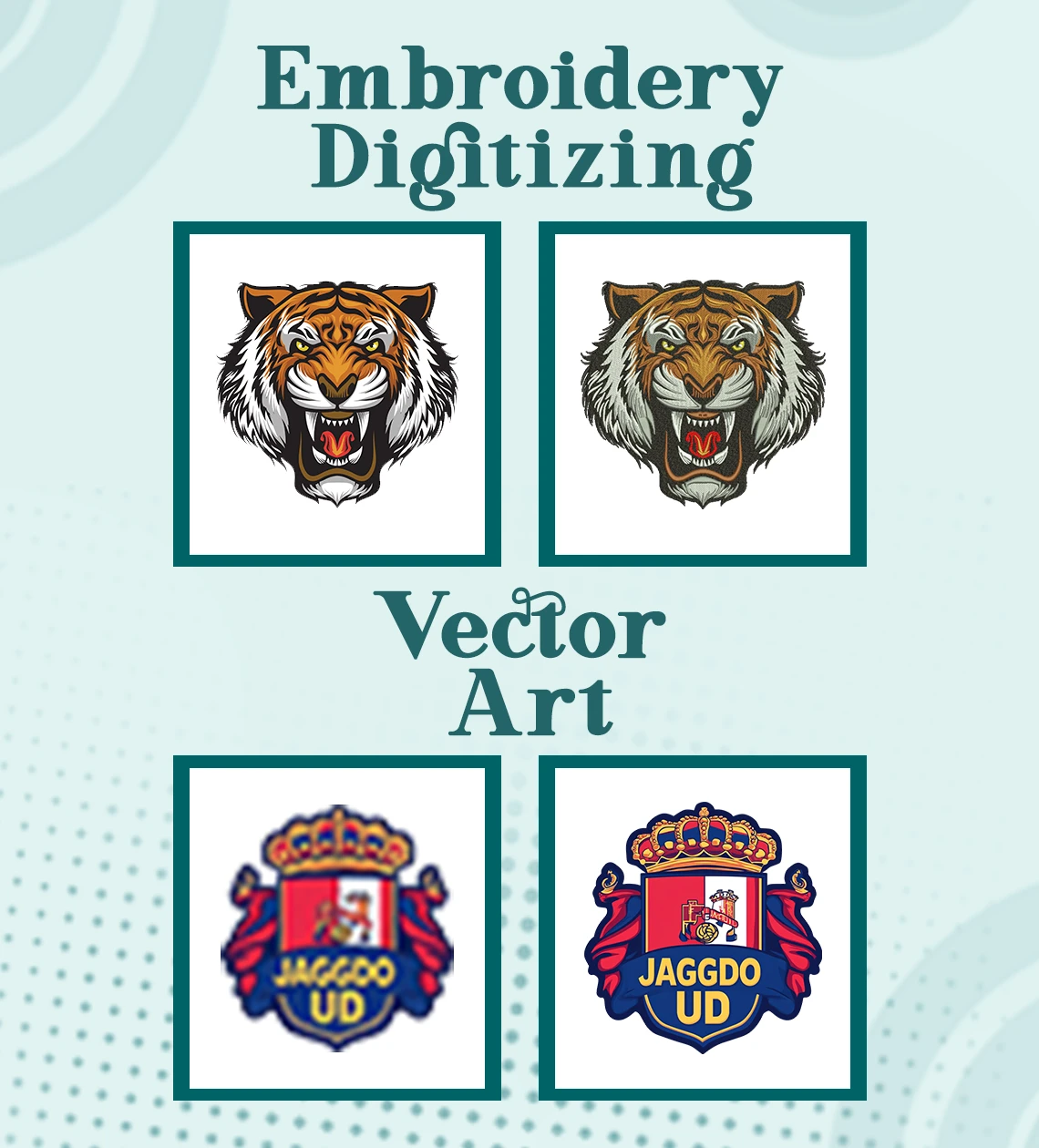
To convert a JPG to PES, specialized embroidery digitizing software and tools are required.
Here are some of the most popular tools:
.webp) Image Source
Image Source
Embird: A versatile tool that supports various embroidery formats, allowing image imports and easy JPG-to-PES conversions.
 Image Source
Image Source
Brother PE-Design: This software is designed specifically for Brother embroidery machines, with powerful tools for image-to-stitch conversion.
SewArt: User-friendly and affordable, SewArt converts images to embroidery formats, including PES.
Wilcom: Known for its professional capabilities, Wilcom offers precise control over stitching, making it good for detailed designs.
To learn more about the best embroidery digitizing software. Click here.
Each of these tools has different features, from advanced editing to basic image-to-stitch conversion, making it possible to find one that suits your needs.
Converting a JPG to PES can be completed in n few simple steps using software like SewArt or Brother PE-Design:
Open Your Software: Start by launching the software and importing your JPG image.
Pre-Process the Image: Adjust image colors, brightness, and contrast to make it suitable for conversion. Simplifying details can improve the final embroidery.
Auto-Trace or Digitize: Use the “Auto-Trace” or similar feature to automatically convert the image outlines into embroidery patterns.
Adjust Stitch Settings: Customize stitch density, type, and direction to match your desired output.
Preview the PES File: Most software offers a preview mode to see how your design will look.
Save as PES: Once satisfied, save the file in PES format, ready for use on an embroidery machine.
Choose Simple Images: Designs with minimal details convert better than complex ones.
Optimize Color Contrast: High contrast between colors improves clarity in the final embroidery.
Adjust Stitch Density: Play with stitch density to enhance durability and texture.
Preview Frequently: Preview each stage of the process to catch any unwanted details.
Test the PES File: Before stitching on your final fabric, run a test to see how it turns out.
Practice Patience: Conversion takes time, especially for intricate designs, so take your time for the best results.
For those looking to refine their conversions further, here are some advanced tips:
Manual Digitizing: Rather than relying on auto-conversion, manually tracing the image gives you more control, especially for intricate designs.
Layering and Color Matching: Break down your image into layers and match colors carefully to maintain visual depth.
Experiment with Stitch Types: Try different stitch types like satin or fill stitches to add texture and dimension.
Low-Quality JPGs: Blurry or pixelated JPGs result in poor conversions.
Solution: Use high-resolution images for clearer stitch patterns.
Color Limitations: Some machines may have limited color capacities.
Solution: Adjust the color palette in your software for compatibility.
Stitch Overlaps: Overlapping stitches can create bulges.
Solution: Use tools to adjust stitch paths and remove overlaps.
Nick William has been immersed in the world of embroidery digitizing for over 20 years, earning 25 industry awards throughout his career. As a 3rd generation embroidery expert, Nick’s journey started in his family’s workshop, where he learned the art of digitizing before the rise of modern software. He has worked with leading commercial embroidery businesses and has shared his expertise with over 75,000 home and professional embroiderers. As an author at True Digitizing, Nick is passionate about teaching others how to create beautiful, precise designs through easy-to-follow tutorials and expert advice.
Categories

How To Create A Vector File: Step-by-Step Guide
15-04-2025

What Is A Vector File? Everything You Need To Know
14-04-2025

Best Janome Embroidery Machines You Need to Check Out in 2025
11-04-2025

Custom Embroidery Digitized Designs For Hoodie Lovers
10-04-2025

Best Embroidery Patches For Your Clothes
10-04-2025

Professional Online Photo Digitizing Services Provided by True Digitizing
09-04-2025

Best Babylock Embroidery Machines For You
09-04-2025

Barudan Embroidery Machines: From Beginners to Professionals
04-04-2025

Custom Sweatshirt Embroidery Digitized Designs By True Digitizing
03-04-2025

Why Brother Embroidery Machines are the Best Choice for Embroiderers?
27-03-2025