
SVG (Scalable Vector Graphics) files are frequently utilized in digital design owing to their scalability and accuracy. SVG files are created with vector graphics, making them good for logos, complicated designs, and scaling without compromising quality. These files are often used in graphic design software and work with software such as Adobe Illustrator and CorelDRAW.
However, embroidery machines don’t read SVG files directly. Instead, they require machine-readable formats, such as PES, to execute stitching commands.
PES (Brother Embroidery Format) is a file format specifically created for embroidery machines. It contains data about stitch patterns, thread colors, and sequencing. PES files are compatible with Brother embroidery machines and many other brands.
Unlike SVG files, PES files guide the embroidery machine on how to execute a design, including stitch length, density, and thread type, making them essential for turning digital art into stitched masterpieces.
The primary difference lies in their functionality. SVG files are editable graphic designs, while PES files are readable embroidery guidance.
Converting SVG to PES requires specialized embroidery software. Here’s a comprehensive guide:
The first step in converting an SVG file to PES is to create an embroidery design. Get started by opening the SVG file in a graphics software like Adobe Illustrator or Inkscape. Make sure the design is clear, well-structured, and free of unnecessary elements. Simplify complicated designs that could not be converted well into stitches, because complicated designs could lead to problems throughout the digitization process. Save the final SVG file, ensuring it’s ready for import into embroidery software.
Choosing the right embroidery digitizing software is important for accurate conversion. Programs like Wilcom Hatch, Brother PE-Design, and Embird are highly recommended. Open your chosen software and import the prepared SVG file. These programs are designed to interpret vector paths and convert them into stitchable formats, setting the basics for creating a machine-readable PES file.
Once the SVG file is imported, begin digitizing the design by tracing the vector paths to create stitch patterns. Choose appropriate stitch types, such as satin stitch for borders or fill stitch for larger areas. Adjust the stitch density, underlay, and other areas to match the fabric type and ensure durability. This step may take time and precision but is essential for producing a high-quality embroidery design.
After completing the digitization process, save the file in the PES format. Most embroidery software allows you to simulate the design to check for accuracy and alignment before exporting. This step ensures that the PES file will match the original SVG design when stitched. Saving the file in the correct format is vital for compatibility with embroidery machines.
Finally, transfer the PES file to your embroidery machine using a USB drive or a direct connection. Perform a test stitch on a piece of rough fabric to check that the design stitches correctly. This allows you to identify and fix any potential issues before stitching on the final fabric, ensuring a perfect result.
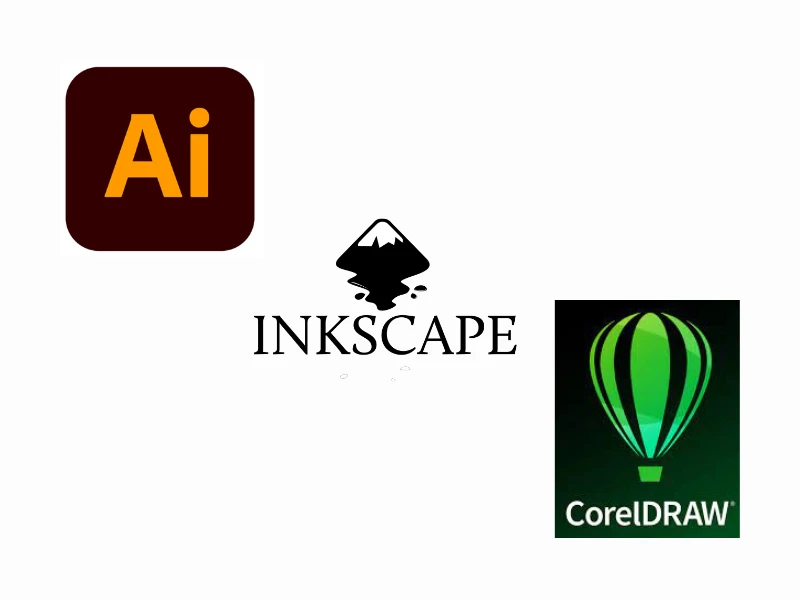
Adobe Illustrator: Create and edit SVG files.
Inkscape: Free and open-source alternative for vector editing.
CorelDRAW: Professional design software for SVG files.
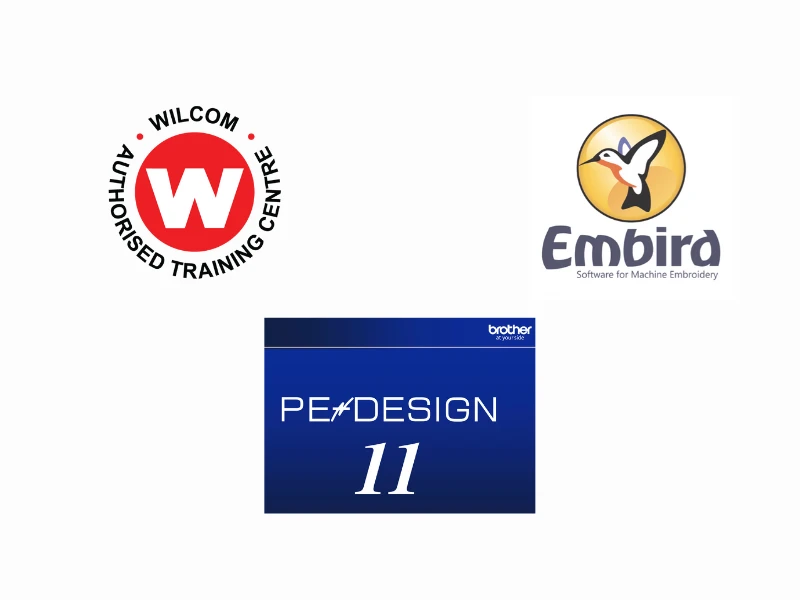
Wilcom Hatch: Industry-leading embroidery software.
Brother PE-Design: Specifically designed for Brother machines.
Embird: Affordable and versatile embroidery software.
Photoshop can create SVG files, but it is not designed for PES file creation. For PES files, embroidery-specific software is necessary. While Photoshop excels in graphic editing, it lacks the capabilities for stitch conversion and embroidery digitizing.

Several online websites have free SVG-to-PES conversion. Examples include:
SewArt: Allows basic conversions with limited features.
Ink/Stitch: An Inkscape extension for embroidery digitizing.
While these tools can handle basic designs, professional results and require premium software.
Directly using SVG files on embroidery machines isn’t possible. SVG files must first be converted into machine-readable formats like PES. This ensures the design includes stitching details that the machine can understand.
Fine details in an SVG file may not convert well into stitches, leading to a loss of design integrity. To avoid this, simplify complex designs and focus on using appropriate stitch types for small or delicate elements. This adjustment ensures that your embroidery machine can execute the design accurately without compromising on quality.
High stitch density can damage the fabric or cause thread breakage during stitching. To resolve this, adjust the stitch density settings in your embroidery software based on the fabric type you’re using. Lighter fabrics generally require lower stitch density, while heavier materials can handle denser stitching.
Using incorrect software settings during conversion can result in errors or incomplete designs. Always double-check the software settings, including thread colors, stitch types, and sequencing. Conducting a test run on rough fabric is an effective way to identify and fix any issues before starting with the final project.
Nick William has been immersed in the world of embroidery digitizing for over 20 years, earning 25 industry awards throughout his career. As a 3rd generation embroidery expert, Nick’s journey started in his family’s workshop, where he learned the art of digitizing before the rise of modern software. He has worked with leading commercial embroidery businesses and has shared his expertise with over 75,000 home and professional embroiderers. As an author at True Digitizing, Nick is passionate about teaching others how to create beautiful, precise designs through easy-to-follow tutorials and expert advice.
Categories

How To Create A Vector File: Step-by-Step Guide
15-04-2025

What Is A Vector File? Everything You Need To Know
14-04-2025

Best Janome Embroidery Machines You Need to Check Out in 2025
11-04-2025

Custom Embroidery Digitized Designs For Hoodie Lovers
10-04-2025

Best Embroidery Patches For Your Clothes
10-04-2025

Professional Online Photo Digitizing Services Provided by True Digitizing
09-04-2025

Best Babylock Embroidery Machines For You
09-04-2025

Barudan Embroidery Machines: From Beginners to Professionals
04-04-2025

Custom Sweatshirt Embroidery Digitized Designs By True Digitizing
03-04-2025

Why Brother Embroidery Machines are the Best Choice for Embroiderers?
27-03-2025