
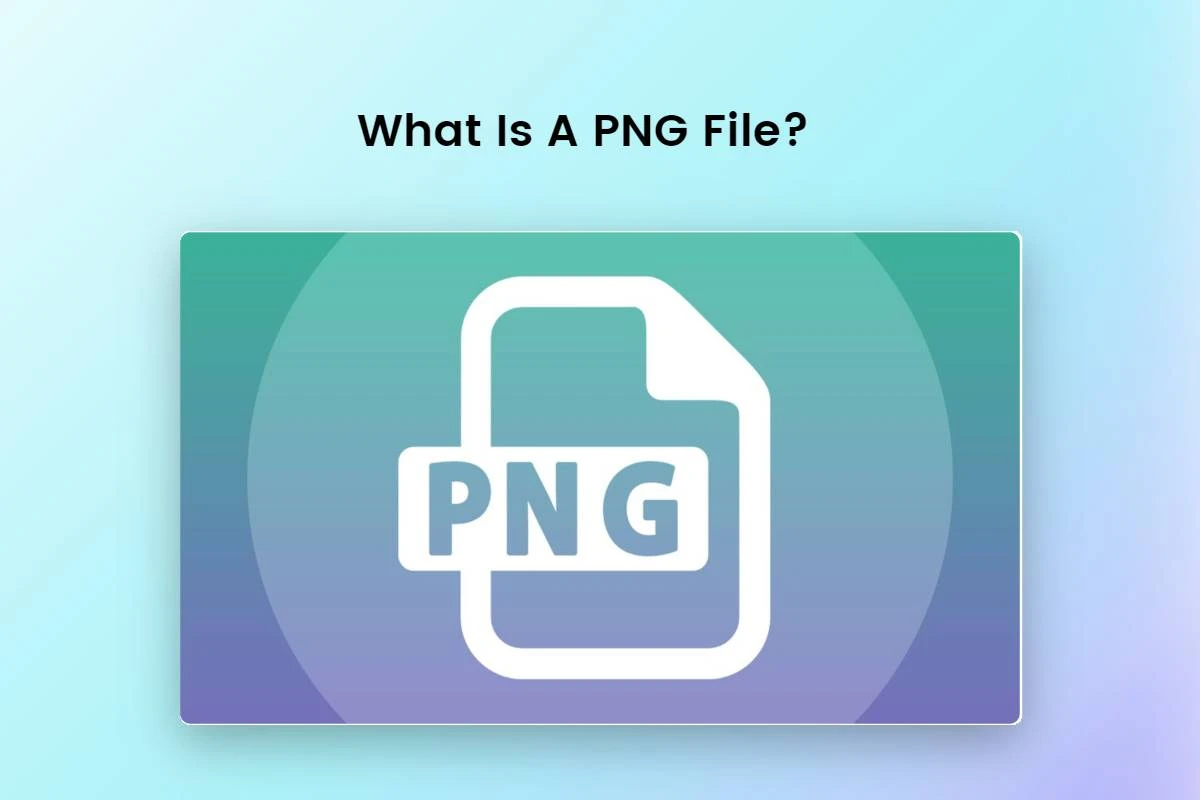
PNG (Portable Network Graphics) is a common image format used for its lossless compression feature. PNG, like other formats, maintains image quality while providing transparent backgrounds, making it perfect for digital design. However, PNG files are raster-based, which means they depend on pixels, limiting their use in embroidery machines.

PES is a file format specifically designed for embroidery machines. It contains data that guides embroidery machines to stitch patterns in a precise order, including thread colors and stitch types. PES files are vector-based, enabling machines to translate digital designs into tangible embroidery with ease. Converting PNG to PES ensures your embroidery design is machine-readable.
.webp)
Converting a PNG to a PES file allows you to convert images into dynamic embroidery designs. This conversion is essential for:
Precision Stitching: PES files guide embroidery machines with pixel-perfect accuracy.
Scalability: Unlike PNG files, PES files can be resized without losing quality.
Customization: Whether it’s a logo, monogram, or custom design, PES files allow for creative flexibility.
By converting PNG to PES, you unlock the full potential of your embroidery machine, bringing your designs to life.
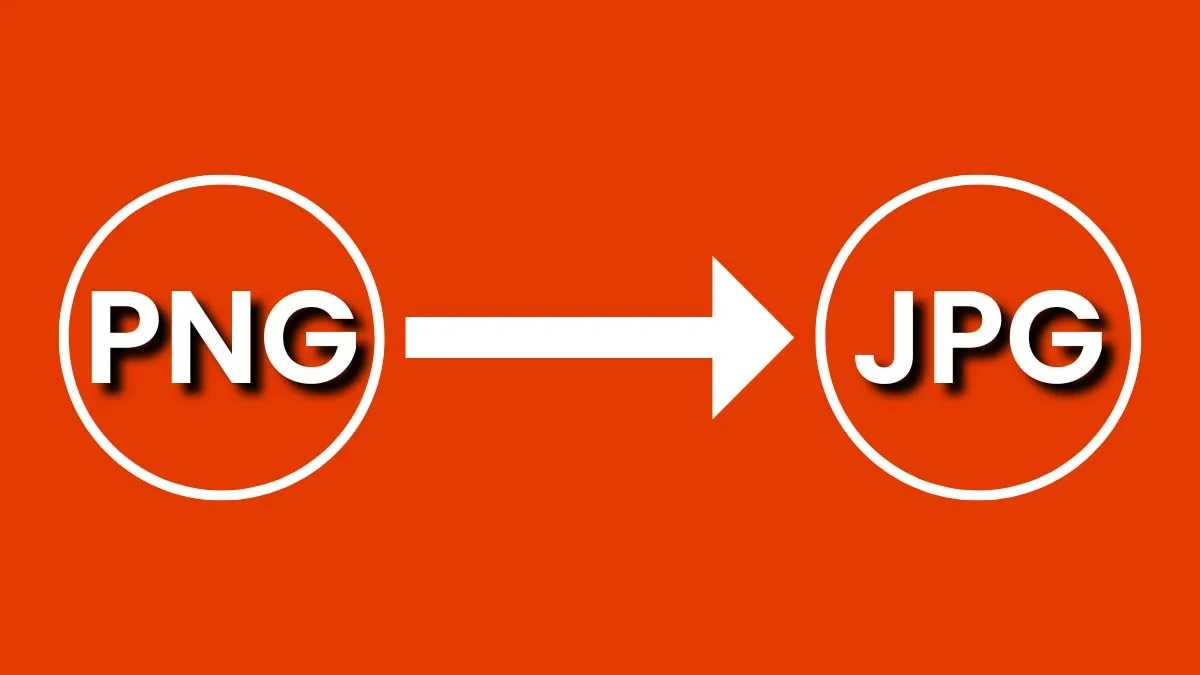
JPG (or JPEG) is another popular raster image format known for its compression capabilities, which reduce file size but mostly compromise image quality. To convert PNG into JPG:
Open your PNG file using an image editor (such as Adobe Photoshop or GIMP).
Select File > Save As or Export, and choose JPG as the file format.
Adjust the compression features to suit your needs before saving the file.
While JPG files are common, they lack the detail and scalability required for embroidery designs.
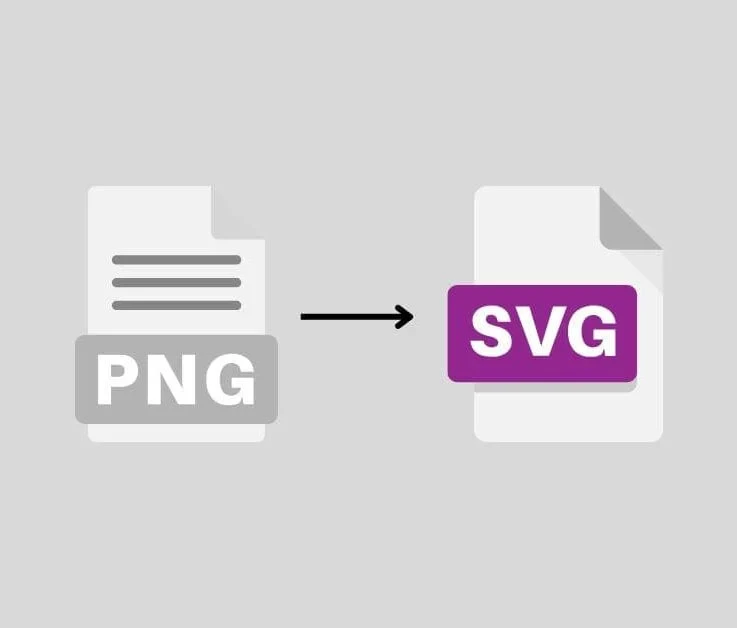
SVG (Scalable Vector Graphics) is a vector-based file format that allows images to be resized without losing quality. Converting PNG to SVG is particularly useful if you need to create a vector design:
Use online tools like Vector Magic or software like Adobe Illustrator.
Upload your PNG file and use the trace tool to convert it into vector paths.
Save the file as an SVG.
Though SVG files are not directly compatible with embroidery machines, they serve as a vital intermediary for creating PES files.
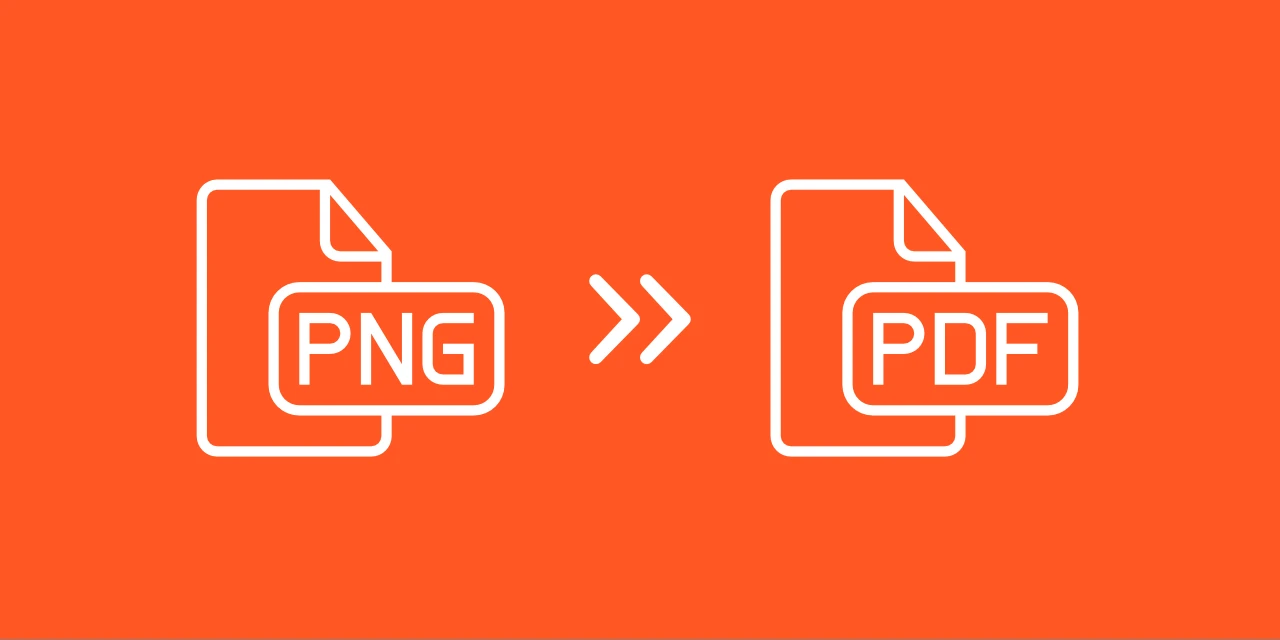
PDF (Portable Document Format) is often used for sharing designs across platforms. Converting PNG to PDF is simple:
Open the PNG file in a PDF creator like Adobe Acrobat or Preview (Mac).
Select Save As PDF and save the file.
PDF files are the best for presentations but are not suitable for embroidery machines without further conversion.
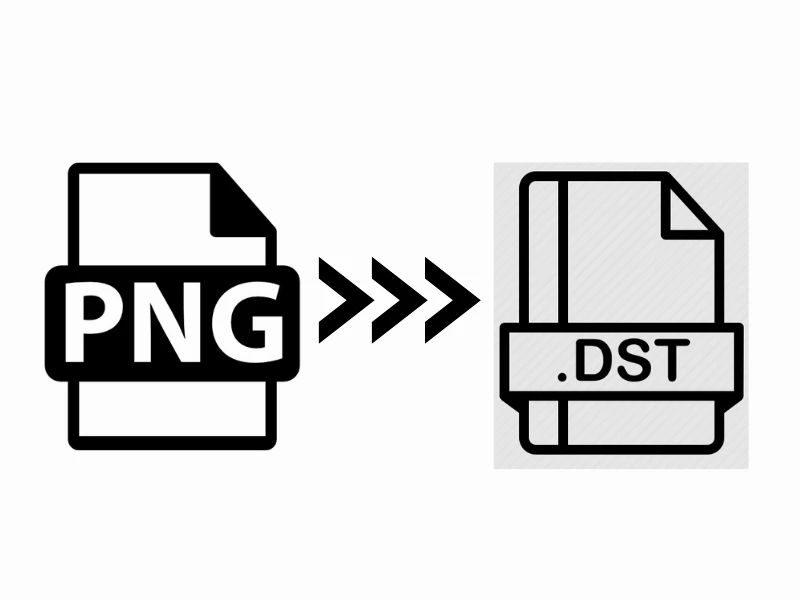
DST (Tajima Embroidery Format) is another file type used by embroidery machines. To convert PNG to DST:
Use embroidery software like Wilcom or Hatch.
Import the PNG file and digitize it by setting stitch paths and thread colors.
.
Export the file in DST format.
Similar to PES, DST files are important for creating embroidery-ready designs.
At True Digitizing, we provide fast turnaround, guaranteed quality, and the facility to preview your design before making payment. We make sure you receive the exact thing that you require. We are devoted to providing our best every single time. So, what are you waiting for now? Call True Digitizing today and experience the quality and service
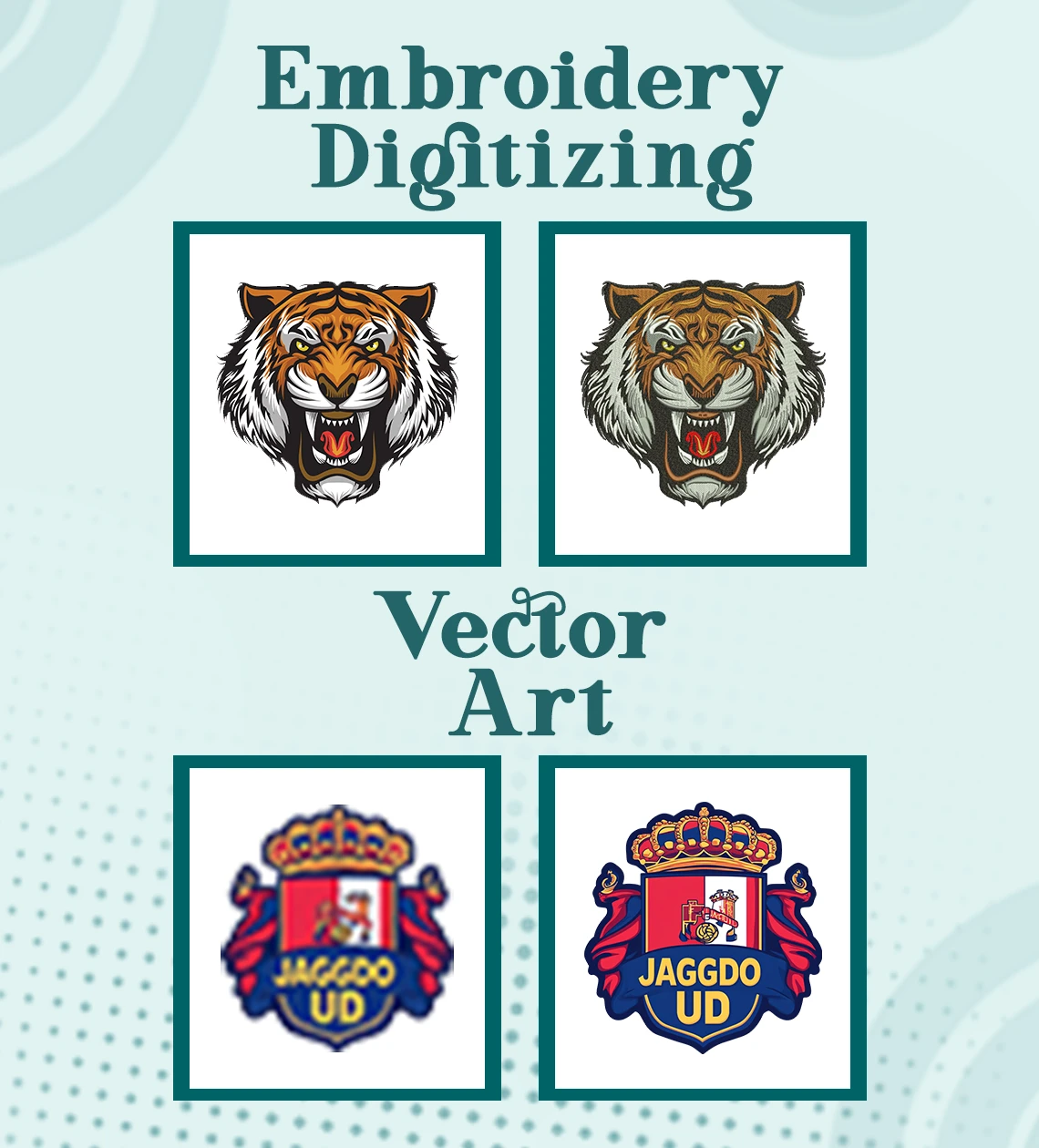
Selecting the right tool is critical for converting PNG to PES. Key considerations include:
Compatibility: Ensure the tool supports both PNG and PES formats.
Ease of Use: Look for intuitive interfaces and tutorials.
Features: Tools with advanced editing capabilities make the digitizing process easier.
Cost: Balance your budget with the features you need.

Wilcom Hatch: A professional-grade tool offering comprehensive digitizing features.
Embird Studio: Popular for its user-friendly interface and versatility.
Brother PE-Design: Good for PES file creation, especially for Brother machines.
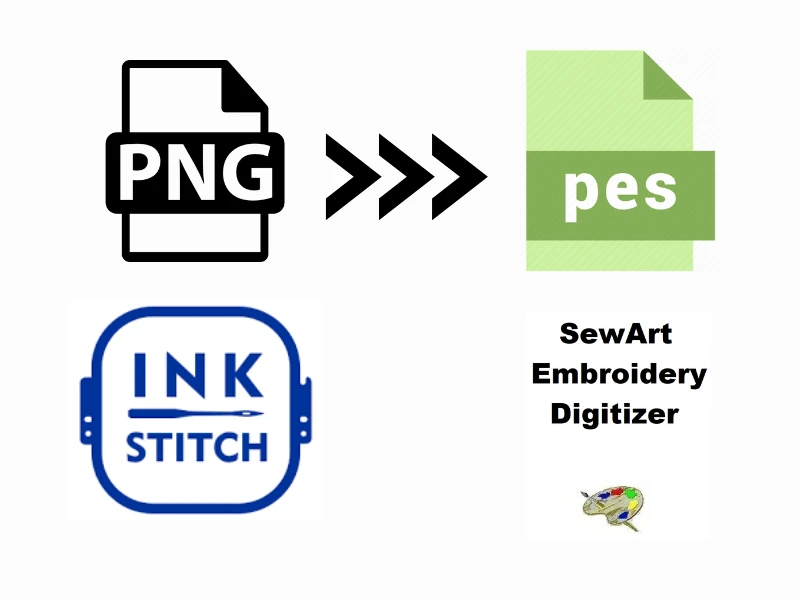
If you’re on a budget, consider these free tools:
Ink/Stitch: An open-source extension for Inkscape.
SewArt: Offers a free trial for converting images into embroidery files.
Online PNG to PES converters, while rare, some web-based tools can perform basic conversions.
Use High-Quality Images: Start with clear, high-resolution PNG files.
Simplify Your Design: Reduce complexity to avoid stitching errors.
Test Before Stitching: Run a sample test to ensure the PES file works as expected.
Nick William has been immersed in the world of embroidery digitizing for over 20 years, earning 25 industry awards throughout his career. As a 3rd generation embroidery expert, Nick’s journey started in his family’s workshop, where he learned the art of digitizing before the rise of modern software. He has worked with leading commercial embroidery businesses and has shared his expertise with over 75,000 home and professional embroiderers. As an author at True Digitizing, Nick is passionate about teaching others how to create beautiful, precise designs through easy-to-follow tutorials and expert advice.
Categories

How To Create A Vector File: Step-by-Step Guide
15-04-2025

What Is A Vector File? Everything You Need To Know
14-04-2025

Best Janome Embroidery Machines You Need to Check Out in 2025
11-04-2025

Custom Embroidery Digitized Designs For Hoodie Lovers
10-04-2025

Best Embroidery Patches For Your Clothes
10-04-2025

Professional Online Photo Digitizing Services Provided by True Digitizing
09-04-2025

Best Babylock Embroidery Machines For You
09-04-2025

Barudan Embroidery Machines: From Beginners to Professionals
04-04-2025

Custom Sweatshirt Embroidery Digitized Designs By True Digitizing
03-04-2025

Why Brother Embroidery Machines are the Best Choice for Embroiderers?
27-03-2025